Imagine putting A LOT of effort into controlling your shaky hand, only to have your line in ibisPaint X turn out pixelated like this?
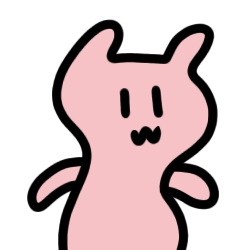
You keep hitting undo and redo, hoping to fix it, but the line still looks off—then you start blaming your hand or even your device. Relax, babe. It’s not you and it’s not your device either! This could be just a matter of setting and adjustment.
Here, I will share with you some tips on how to fix pixelated brush in ibisPaint X!
• Try scaling up your canvas size!
If your brush appears pixelated, the problem is likely because of the canvas resolution rather than the brush. Adjusting the canvas size to a higher pixel can fix this! This might cost you some space in your storage, but it’s worth it!
 |
| Resolution setting in ibisPaint X |
You can adjust the scale when you open a new canvas. The app allows you to customize the pixels manually. You can also use the available resolution options! I recommend you to use the SD or higher.
For a comparison, take a look at this!
I’m using the same brush but it two different canvases with different resolutions. Spot the difference!
 |
| Dip pen brush on 250×250 pixel vs 800×800 pixel |
However, you don’t have to upscale it if you don’t need it. Just adjust the resolution according to your needs, no need to go ultra HD unless your project requires it.
• Tame your brush with stabilizer!
Your canvas is already upscaled but the brush is still acting all shaky? Your brush might be unstable! In ibispaint X, you have the control to stabilize your brush.
 |
| Brush stabilizer setting |
Just tap the finger icon in the upper right corner and adjust the setting to your liking! Put the stabilizer scale to 10 if you need maximum stabilization.
• Move on to another brush!
If the previous tips aren’t working, it’s time to take a closer look at the brush you are using. Some brushes like the pixel brush are naturally pixelated—so if you are looking for smooth lines, that’s not going to happen! If the pixels are not the look that you are going for, try switching to a brush with a smoother texture. You can check my custom brushes here.
Now, don’t ever let the pixelated brush hold you back again! With the right adjustment and setting, you can still fix it.
Go ahead and experiment with these tips to see if it helps your struggle!
Comments
Post a Comment