ibisPaint X offers plenty of default brushes that you can use for your art. But why stop there? You can explore more than that! ibisPaint X has a feature that allows you to expand your brush collection by importing brushes from other platforms. You can also be the one who exports the brush to the platforms! Scroll down and I will show you how.
Importing Custom Brushes in ibisPaint X

Before doing the steps, make sure you already have a hold of a custom brush QR code. Don’t have it yet? Screenshot this QR code and use it to practice the steps.
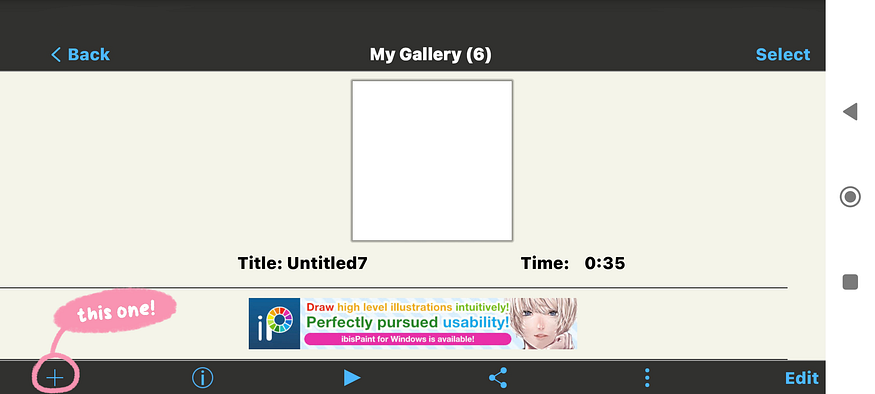
1.) Open a Canvas
You can open a canvas by clicking the ‘+’ button, or you can also open any existing canvas from your IbisPaint X gallery. It doesn’t matter which one! Because the import feature only appears when you open a canvas.
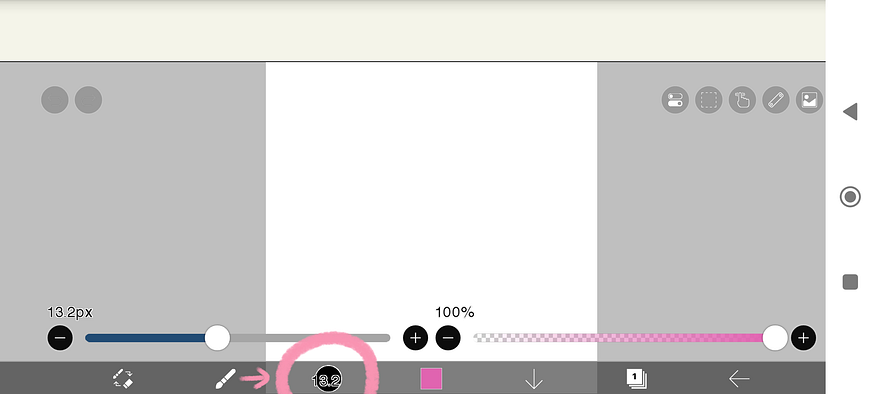
2.) Find the brush icon
After the canvas is opened, find the brush icon. It should be sitting around the bottom left corner. Found it? Click the button on the right side of the brush icon.
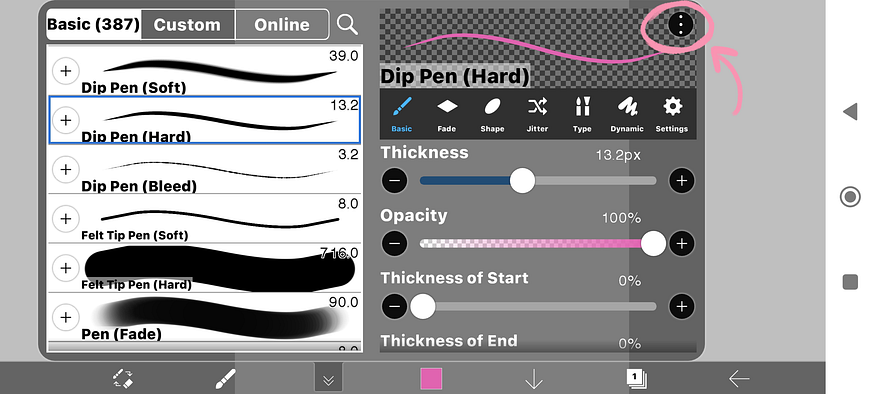
3.) Click the three dots icon
Now you have opened the tab of brush options. Look at the top right corner of the tab, found an icon with three dots? Click on it!
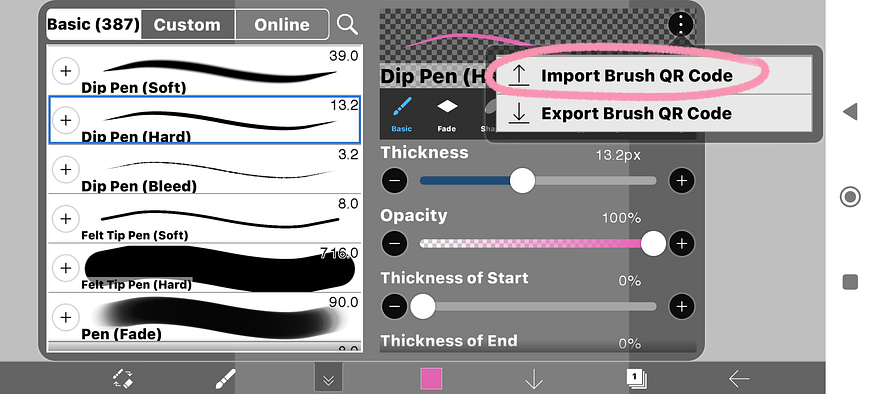
4.) Click ‘Import Brush’
A little menu will appear, tap the ‘Import Brush’ button. This button will allow you to bring in the custom brushes.

5.) Select the brush code from your gallery
Find the brush code file from your gallery and select it. Make sure the code is clear and visible! If the code is valid, it will be automatically added to the ‘Custom’ brush section. Now you can go wild with your brushes!
Exporting Custom Brushes in ibisPaint X
Now that you have mastered how to import, maybe you want to know how to export too! If you have your own brush recipes, you can share them with the whole world. Follow the steps below to learn how to do it!
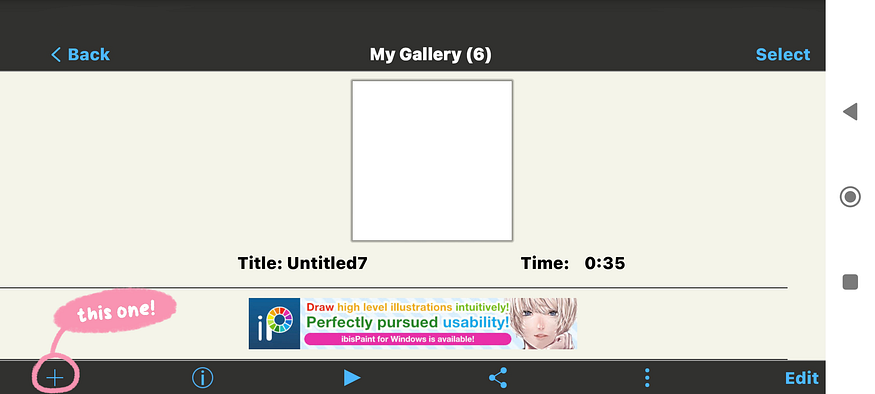
1.) Open a canvas
Just like before, tap the ‘+’ button or open any existing canvas from your ibisPaint X gallery.
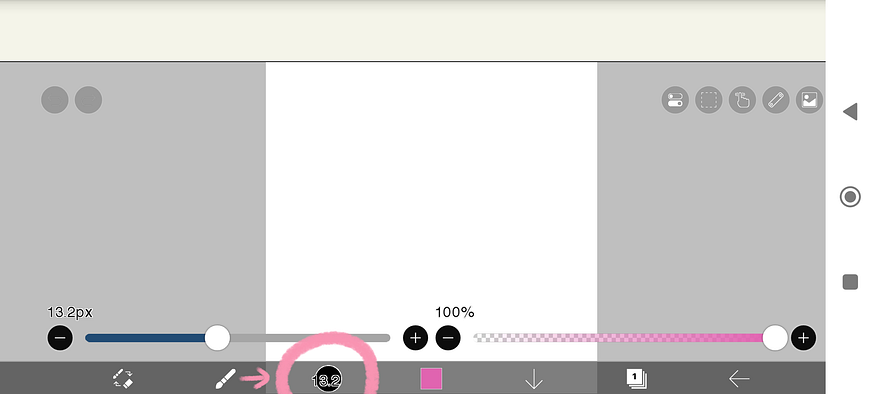
2.) Find the brush icon
Find the brush icon and click the icon right next to it.
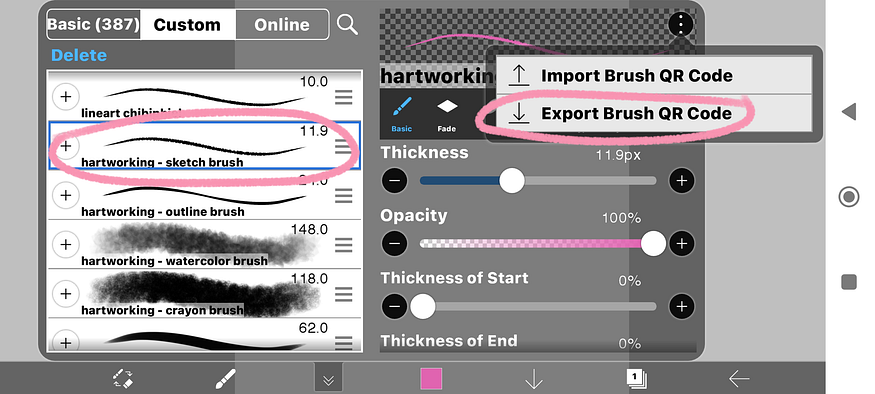
3.) Select the brush you want to export
In the ‘Custom’ section, find and click on the brush that you want to share. Make sure you select the right brush!
4.) Click the three dots icon
After you click on the brush, click the three-dots icon at the top right corner.
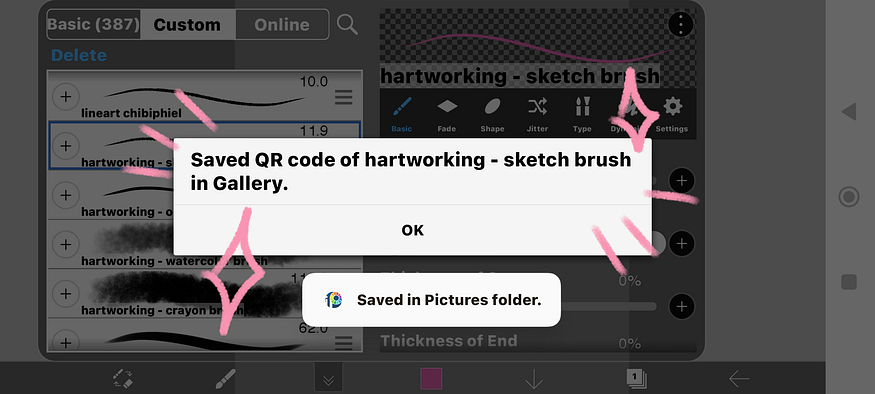
5.) Click ‘Export Brush’
Tap on the ‘Export Brush’ button. This button will generate a QR code for your selected custom brush. If the process is complete, the QR code will be automatically stored in your gallery and ready to be shared!
A Pro Tip: Platforms such as Pinterest, Facebook, or Instagram are great places to discover and share brush QR codes. Just use the magic word ‘ibisPaint X brush code’ and you are ready to explore the community’s creativity!
Comments
Post a Comment